and how do I use it?
A digital stamp is a printable black and white image to be used just like the rubber stamped image. They store on your computer for access just like any computer file. My digital stamps will come to you in a jpg format that is universal to most programs. You can print any of these images off on to any type of paper and/or card stock. Once printed, you color the images just as you would a rubber stamp image and use them accordingly.
Why a JGP format? I chose to do my images in a jpg saved at a high resolution. I felt that a jpg was a bit more universal, but if you would like a pdf format please make sure you request a pdf format through a personal email to me and I will do it that way. If you request a pdf, realize that you will need a pdf reader to use this format. A free adobe reader can always be downloaded if you desire.
Also, when I draw my image I usually draw bigger then what you would stamp it. I do this for a better resolution. It is better to shrink down and make small, then to make small and resize larger. So when you open your image it will be much bigger then a stamped image. No worries through, even if bringing it up in Word or Works you can resize the image.
How does the digital stamp come?
For now until further notice, I will load the free image in the post and you will then left click on the image to bring you to the much larger image and then you will right click the larger image and then pick “save as” The image will come to you in a printable jpg file format. Simply download the file, like any other file and save to your computer. I suggest you make a new file and label it something you will remember and in a place you can locate it. I would also ask that you place my “Copy Rights” information in your folder along with your free stamps from me, this way you know who the copy rights belong to and where to give credit to. You then bring up your program Word, Works, Print Shop, Adobe Photo shop, etc. whatever you have and then insert/acquire the file into your program, resize and then print. Yes it is that simple.
The wonderful thing about this is you can bring it up in a word document like Microsoft Word and Works. So if you don’t have another program, you can still use a digital stamp!
How to bring up an image in Microsoft Word/Works:
Save the image to your computer as stated above. Once your program is up, open to a new page, on top tool bar pick “insert” from insert, pick “picture” then from picture to “from computer”, locate your file, open it up and pick the image and then bring it into your document. Click in the center of your image if there is not already a box around your image, this click should place a box around it so you can manipulate the size (if not already there). You can then resize this image using the frame around the image by gabbing one of the corners and manipulating the box size smaller or larger. Once you have the image the size you want, select print! I suggest you do several images on one page for future use and to save card stock and time; plus you will have some on hand ready to go. I print all my images on 110lb card stock "Georgia-Pacific" found at Wal-mart! It really is a good weight and is fairly inexspensive for the amount you get.
Now, if you are sitting here reading this and plan and snagging some of my free weekly images, I would suggest you make a "new file"(where you can locate it) with "TMITA stamp images" enclose my copy right information found here (right click save as) in the folder and then start collecting your free weekly images by saving/placing them in the file weekly! And of course play along with the challenges! I so want to see what you do with my images!
Also, I have been kind of enough to share these free original images with you for your use, except for mass production or reselling of the black/white image files. Please respect me and my generosity to share these with everyone across the globe for your personal creations and adhere to my copy right information and my requests. Also, these are in the very first stages of becoming photo polymer stamps as well, so keep an eye out for an upcoming site where you can purchase my digital images and future "real" stamps you can hold in your hands... coming soon! :O)
Well, I hope this information helps someone. I would maybe suggest if you have never attempted this before and not sure what you are doing, maybe copy this post and paste it in a word document and print it off or save it in your stamp folder for furture use. I always find it easier for myself if I can actually have something in hand and read along as I attempt to follow instructions for something I have never done, but that is just me!
I look forward to unveiling the first image in just 2 days!!
When there is good conversation among friends interacting to each other's creativity there is MAGIC IN THE AIR!
Challenges run from Monday through Sunday; every two weeks.
Challenges run from Monday through Sunday; every two weeks.
Subscribe to:
Post Comments (Atom)

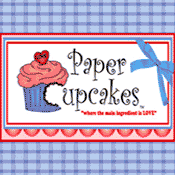





5 comments:
Thats a great help as I have never done this before. I look forward to this new project. Thanks for evernything and good luck.
I have download dozens of digital images, but I can't figure out how to do this one. I left click and nothing happens. HELP!!
phyllisalong@hotmail.com if you just can send them to me.
Phyllis
Midnight Madness Design Team
aka SparklePlenty1000 at SCS
Same here I cannot see a free digi stamp anywhere on here??!?!
I am new to digital stamping. I am looking forward to trying it & learning something new.
Thanks for the free images.
Wow! This is awesome! Your instructions are so clear. I have never done digital stamping but you make it sound so easy I want to give it a try! Thanks so much for sharing!
~Diane DCRU DT
Post a Comment